Default Website Builder
Each virtualized host comes pre-installed with the Yellow CMS, an open source website builder developed by Datenstorm.
This was chosen to use because of its very easy to use minimalistic design.
Login Setup Page
To get started navigate to your website and you will be greeted with a simple setup page.
From here you can choose a name, password and email.
* Notice - The email entered does not need to be a real one
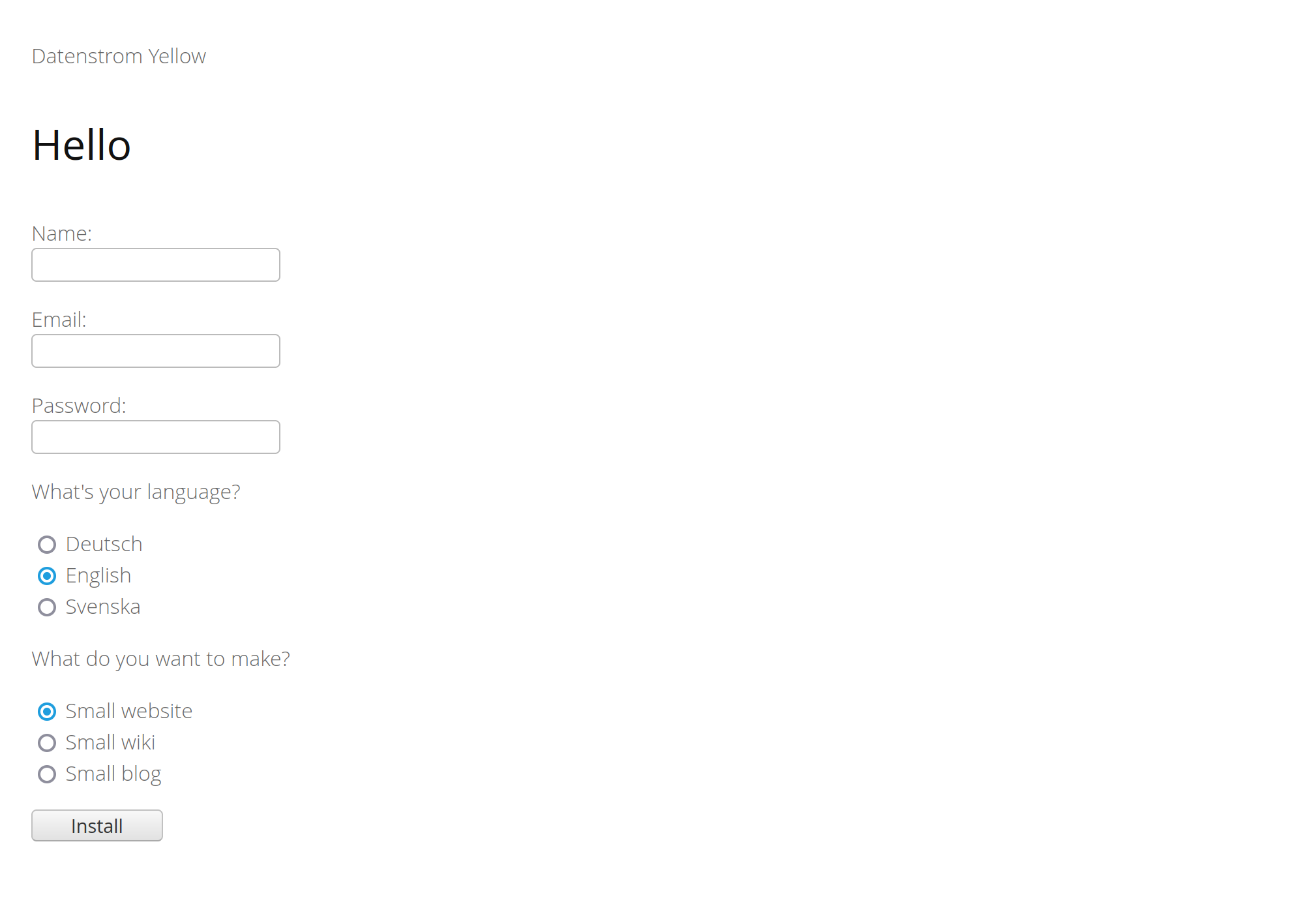
Signing in on the Default Page
After setup visit the link at the bottom of the page or visit /edit/
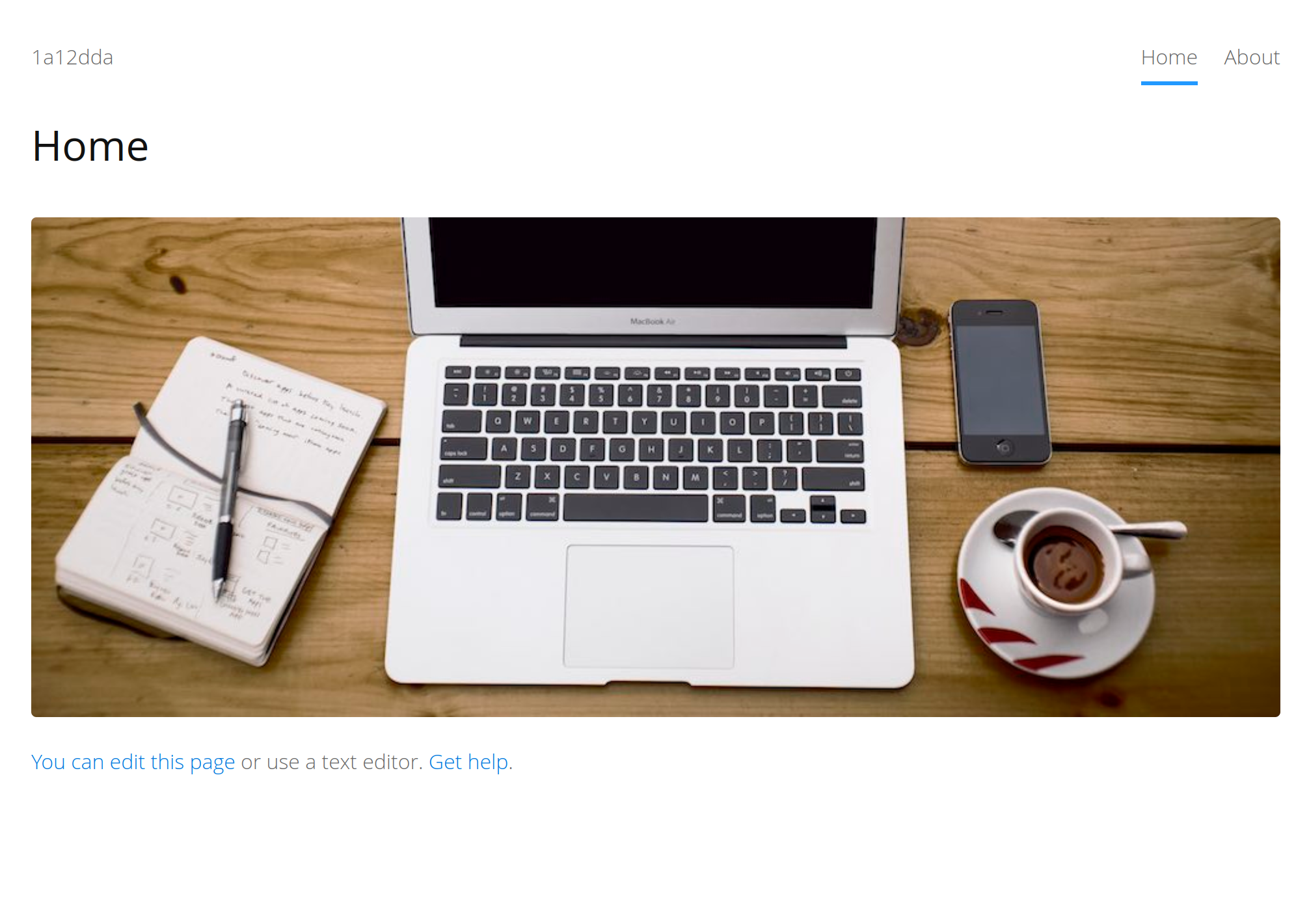
Editing Webpages
After clicking Edit page at the top of the homepage you will be presented with a text document version of the webpage.
The website builder keeps it simple by using simple formatting characters to indicate things like Titles, Bold Text Links and more.
When you choose an option at the top of the page by clicking on one of the buttons, it will insert simple formatting for you and you can just start typing.
For Example: To make bold text on your webpage you would click the button containing the B.
Once clicked it will automaticly insert the aproprate formatting characters required for bold text and you can begin typing to insert the text within it.
Refer to the image below to get an idea of the way these editing buttons create formatting to build your page.
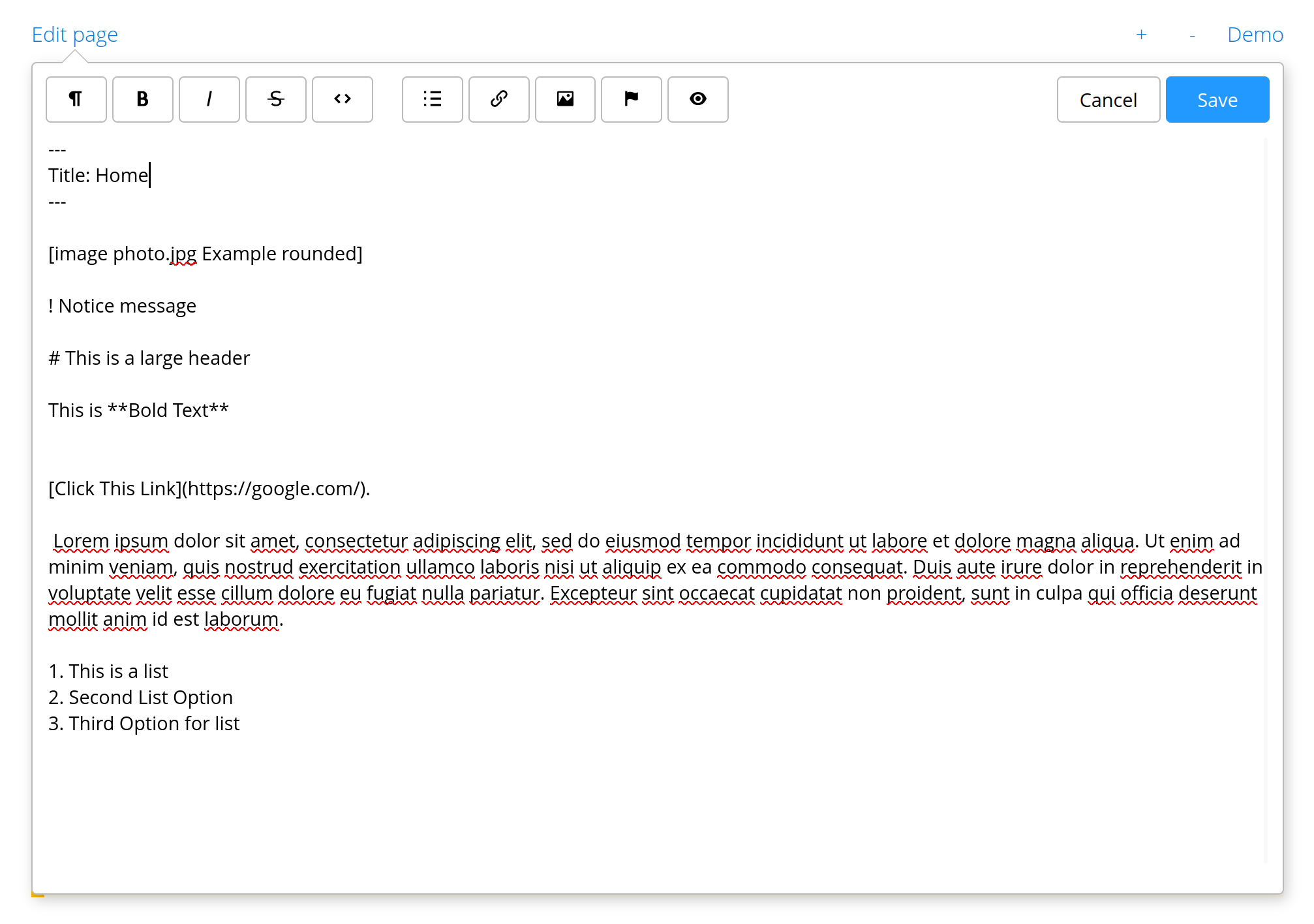
After Editing
Based on the example image shown previously you can see how the formatting added is displayed below.

Adding More Pages
By default this website builder comes with two pages, the Homepage and an About page that can be renamed to be anything you want.
More webpages can be created by clicking the + link at the top of the page, these pages will not show up in the websites menu automaticly.
This means you will need to create a link to them within the exsisting pages to access them.
To create a new webpage that shows up within the website menu, it can be done but it requires a few more steps.
You will need to use a file manager to access your website files. By default a basic file manager is installed
on your host though if you prefer you can also use SFTP as shown here.
Once logged in you will navigate to the /content folder where the webpages are stored.
Create a new folder within this directory and copy one of the page.md files from an exsisting folder under /content like 1-home to it.
After following these steps you should have a folder within the /content directory containing a page.md file.
Reload the website to verify if it shows up in the homepages menu. The Menu Item name will need to be changed by visiting the page and editing its title.
Conclusion
While this website builder does not have more advanced features like pop-out calendars for schelduling appointments and submitting forums, It provides a simple yet elegant way to build out small informational websites. Thus bringing great value to those needing to get a website online qickly without the need for technical skills or time to set it up.
Need Something More Advanced?If the default installed website builder is too basic for your needs you can replace it.
Our virtualized hosts are a blank canvas to change to suite your needs.
Wordpress is a good option for those who want more avdanced website features but dont know how to code.
We do provide a service to Setup Wordpress but we also provide a guide here if you want to set it up your self.