DNS Configuration - Setting up your Domain name
For the simplicity of this document, the examples used here will be through the domain provider GoDaddy
How it Works
In order for people to visit your domain name it will need to point to the IP address where your hosting the website.
The steps provided will show how you can configure your domain to point to our IP Address where your host is located.
Once configured people can request your domain and it will automaticly redirect to where your website is hosted.
Purchasing a Domain Name
Domain Names can be purchased from many places online but to keep it simple for this example we will use GoDaddy.
To get started go to Domains Page on GoDaddy and search for the domain you would like to purchase.
You will be shown a list of domains similar as well as the one you searched for to help you see if its available or not.
From there you will need to purchase the domain and will be required to sign up in order to later manage this domain.
Searching for a Domain Name

Configuring Your Domain Name
To configure your domain to point to the proper address you will need to login to your GoDaddy Account and go to My Products under Account.
Under Domains select DNS and you will see the DNS Records for your domain.
You will see a type A record with the data value set to Parked, Click edit and change the value from Parked to one of our IP addresses listed here .
Once complete click Save and wait for the changes to take effect, Changes typically take between an hour but may take up to 48 hours globally.
Editing Your Domain Name
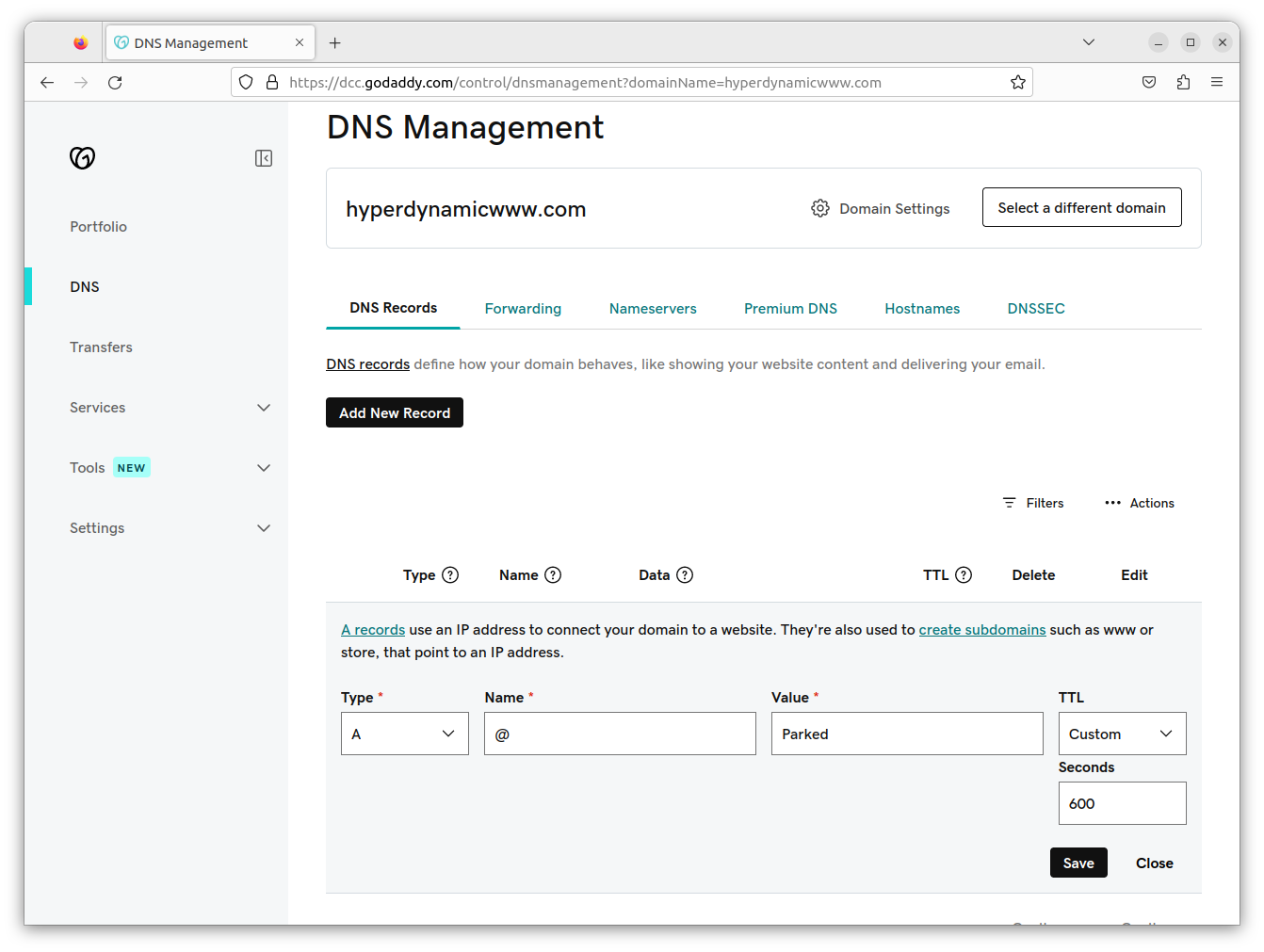
Important be sure to read below!
Send an Update to our Team
Once you have made the changes its important to let our Team know you added a domain to point to your host.
Doing this will let us know to add a record on our side so the hosting infrastructure will redirect aproprately to your host.